Table of Contents
How Sharebay works
More than just a local access center, Sharebay is a free-to-access, community library where you can avail of thousands of free goods and services offered by members all over the world.
Free to use and privacy respecting
 Sharebay doesn't run paid advertising on-site and doesn't follow you with trackers or sell your information, there’s no catch—just a community of thoughtful people who believe that sharing goods and services is good for you, and good for the world.
Sharebay doesn't run paid advertising on-site and doesn't follow you with trackers or sell your information, there’s no catch—just a community of thoughtful people who believe that sharing goods and services is good for you, and good for the world.
How Sharebay is good for the world:
- Reduce waste and encourage reuse of resources
- Promote collaboration and sharing
- Build connection and trust in local areas and around the world
- Organise community programs
- Meet like-minded people in your area
- Help organise meetups, find friends, and more with the map and member searching system
- Support an Open Access Economy. Find out more here.
Getting started
 To get started, just create your account, make an offer listing, and start sharing free goods and services with other members.
To get started, just create your account, make an offer listing, and start sharing free goods and services with other members.
For best results, add as much information about yourself as you can, so Sharebay can better match you with things you might be interested in.
What to offer
You can offer anything on Sharebay as long as it is genuinely free, and yours to give. Please just respect Sharebay's Do's and Don'ts guidelines →
Do:
- Do offer complete, working items
- Do offer services that you can provide to a reasonable standard
- Be courteous and give timely responses to queries
Don’t:
- Don't offer faulty or incomplete items unless issues or missing parts are clearly stated
- Don't offer items or services that may be illegal in yours or the recipient’s country
- Don't use Sharebay to advertise paid products or services †
- Don't offer items or services that may cause offense or bring Sharebay.org into disrepute *
You can also request an item or service that another member might be able to help you with, and offer or request items on loan if you wish.
If you’re not sure what to offer, check out Sharebay's listing templates for some commonly offered items and services.
† You may post offers that promote a paid product as long as the item on offer is fully free. Listings that promote free and open-source projects (FOSS) may be permitted if an item offered in the listing is paid, but Sharebay cannot guarantee other members will approve of your listing. * Offers that do meet these criteria will be removed, and members may be banned from the site.
Posting a listing
Sharebay provides numerous ways to post a listing. If you need to post something quickly, you can use the two buttons at the top of the main listing feed: 'I can offer…' for making a quick offer or 'I'm looking for…' for making a quick request. You can also use the + button shortcut at the bottom right corner of the feed to make a quick offer.
As you're typing out your listing description, Sharebay will attempt to match what you type to an appropriate category for your listing automatically. If it fails to do so, click/tap 'Select a category' to select a category manually.
If you want to post a listing with the full listing editor, click/tap your profile picture in the top right corner and click/tap 'Post a listing'. The full listing editor grants you the ability to post your listing location and set a title for your listing.
Responding to a listing
Responding to an offer:
From the feed, click/tap REQUEST THIS on a listing and this will bring you to the details page for the listing. If you wish to proceed, click/tap REQUEST THIS ITEM (or) SKILL and a message box will appear. Click/tap the button again to submit your message and this will engage Sharebay’s transaction system for the listing.
If the quantity of the offer is higher than one, you will also be able to select the quantity you would like before submitting your message and offer shipping costs if you wish.
Responding to a request:
From the feed, click/tap OFFER THIS on a listing and this will bring you to the details page for the listing. If you wish to proceed, click/tap OFFER THIS ITEM (or) SKILL and a message box will appear. Click/tap the button again to submit your message and this will engage Sharebay’s transaction system for the listing.
If the quantity of the request is higher than one, you will also be able to select the quantity you can offer before submitting your message and suggest shipping costs if you wish.
New offers or requests will appear as notifications at the top of your screen and can be managed via your message inbox. You can also view a member’s listings in their profile and from the Search map.
Shipping costs are handled by Safe-Pay.
Note: Transactions are handled privately via the message inbox. Commenting on member listings or profiles alone does not engage Sharebay’s transaction system, and will not result in a recorded transaction. Not all responses to listings engage Sharebay’s transaction system. See The Transaction Record.
Managing your listings
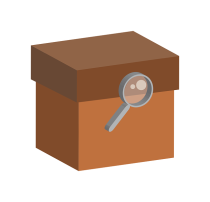 Similar to an inventory system, Sharebay shows what quantity of a listing you currently have, and what quantity you have remaining after a completed transaction.
Similar to an inventory system, Sharebay shows what quantity of a listing you currently have, and what quantity you have remaining after a completed transaction.
When a transaction for a listing is completed, Sharebay will deduct the quantity of a listing by the requested amount. If the quantity of a listing drops to zero, Sharebay will remove the listing automatically.
You can edit the details and quantity of your listings from your My Listings page.
Performing searches
Sharebay users can use Sharebay’s search feature to search by description and category. You can filter searches by latest, most relevant, most popular, or nearest to where you have your member location set. You can change your member location in your Edit Profile & Settings page.
Note: A search left blank will display all listings or members corresponding to the category and filter options selected. Searching with the default 'All listings' selected will only show listings, not members. Member searches are only accessible to members.
Using the map
The map view, accessible from the search feature as 'Search map', gives you the ability to view listing and member locations, and filter what the map displays by offers, requests, members, share points, and tags only. You can also filter by results in the last seven days, and toggle unlimited results which removes the default max of a hundred results displayed at any one time as you browse the map and change filtering options.
Map icon details:
Green box icons represent a physical item offer. Red box icons represent an item request.
Green tool icons represent a service offer. Red tool icons represent a service or skill request.
Orange icons represent member locations.
If results are close together, clicking one will display all results in close proximity in a spiral formation making them easier to decipher.
Note: Not all locations for results are exact. If you've discovered a listing you're interested in, always check with the lister for listing location. Toggling results to show unlimited results may result in a slower browsing experience. Keep the unlimited results setting unchecked if you're experiencing buffering or long load times.
The Two-Level Badge System
Sharebay uses a two-level ‘badge’ system that denotes the overall trust and giving activity of a member.
These badge levels are as follows:
![]() Active Contributor (has given at least once)
Active Contributor (has given at least once)
![]() Prolific Contributor (has given to at least three other members)
Prolific Contributor (has given to at least three other members)
No badge denotes a member who hasn’t yet completed an offer.
The Badge System works alongside your Trust Score in your profile. Trust scores are calculated based on the total number of offers and completed transactions a member has made using this simple point system:
1 point for every offer listed * 4 points for every offer completed
Higher badge members can choose to limit access to their offers to members that have achieved at least an Active Contributor badge. This acts as a safeguard for those who may prefer to offer higher value items.
* Up to a maximum of 3 points. Offers must be live. Request listings are not counted, however, fulfilling another member’s request is counted as a completed offer
The Transaction Record
 Sharebay logs every transaction that happens. This transaction record is public and helps to ensure transparency and trust on the site. Each completed transaction is recorded as a ‘gave’ and ‘got’ score to giver and receiver respectively. These totals are displayed on every member’s profile page, along with a link to view their site transactions.
Sharebay logs every transaction that happens. This transaction record is public and helps to ensure transparency and trust on the site. Each completed transaction is recorded as a ‘gave’ and ‘got’ score to giver and receiver respectively. These totals are displayed on every member’s profile page, along with a link to view their site transactions.
The transaction system works like this:
You request a member’s offer ► They are notified and a pending transaction is created They agree to fulfill offer ► You are notified and the transaction is updated They confirm delivery of item or service ► You are notified and the transaction is updated You confirm delivery of item or service ► They are notified and a completed transaction is registered
In the case of responding to a request, it’s slightly different:
You offer to fulfill request ► They are notified and a pending transaction is created They agree for you to fulfill request ► You are notified and the transaction is updated You fulfill request ► They are notified and the transaction is updated They confirm delivery ► You are notified and a completed transaction is registered
A pending transaction can be canceled at any time by either member.
Note: Not all offers or requests result in recorded transactions. This can depend on the category you have selected for your listing. Selecting Community Notices or Share Points does not engage Sharebay's transaction system, and will not result in a recorded transaction.
The Five Star Review System
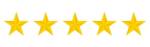 Sharebay enables you to rate transactions upon transaction completion. You can give a rating between 1-5 stars and leave a review if you wish.
Sharebay enables you to rate transactions upon transaction completion. You can give a rating between 1-5 stars and leave a review if you wish.
Along with the Badge System, Transaction Record, Trust Score, and offer counters, the Five Star Review System helps you make an informed choice about who you want to share or have contact with.
Safe-Pay
Sharebay features Safe-Pay, a feature that enables members to safely send items to other members to cover delivery costs.
The Safe-Pay system works like this:
Giver and getter agree to delivery ► Getter sends delivery money to Sharebay Sharebay holds delivery money ► Giver pays for delivery costs and sends item Getter confirms item delivery ► Sharebay releases getter's delivery money to giver
HonorPay
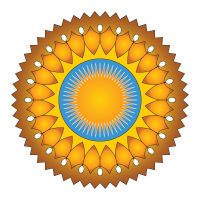 Sharebay uses HonorPay - an independent award app that allows you to send virtual awards to show your gratitude and appreciation to any other member.
Sharebay uses HonorPay - an independent award app that allows you to send virtual awards to show your gratitude and appreciation to any other member.
When you register for Sharebay, you have the option to create a linked HonorPay account as well. HonorPay is a free service and you can log in using the same email and password as for Sharebay. Find out more about HonorPay here.
A member's Honor score is displayed beside their name. If you are especially pleased with a transaction, you can award the member an Honor via their profile page.
Member safety
There are a number of measures Sharebay uses to make the site as safe as possible for members:
- Admin moderation. Since Sharebay is a transaction network, Sharebay admins will remove content that goes against the healthy goods and services-transacting values of the site to help prevent abuse. This includes profiles with inappropriate names, bio's, comments, links, and listings. - Spam or offensive content reporting. Every listing has a link at the bottom to report it anonymously and safely. Sharebay actively follows up reports and removes inappropriate content. - Profile reporting. You can report another member who behaves inappropriately or who is abusing the site using the link at the bottom of their profile. Reports are anonymous and all are followed up. - Member blocking. If you no longer wish to hear from or see content from a member, you can block them using the link below a member’s profile. When you block a member, neither of you will be able to send messages or view each other’s content.
 NB When arranging to meet other members to collaborate or exchange goods, be sensible at all times. Arrange to meet in a public place, or bring someone with you. Never meet someone you don’t know alone in a strange place.
NB When arranging to meet other members to collaborate or exchange goods, be sensible at all times. Arrange to meet in a public place, or bring someone with you. Never meet someone you don’t know alone in a strange place.
Automatic translations
 Because Sharebay is an international site, Sharebay features optional automatic translations by Google.
Because Sharebay is an international site, Sharebay features optional automatic translations by Google.
To set up translation, just set your preferred language and enable automatic translations in your Edit Profile & Settings page.
Note: Accuracy of translations varies according to language.
Mobile and tablet shortcuts
Sharebay is web app enabled so you can add Sharebay as a shortcut to your smart device's home screen for quick and easy access. Doing so also hides your browser's address bar to give the feel of using a native app.
To do this on iOS (iPhone and iPad):
Open the Safari web browser. Visit sharebay.org and press the icon with a square and an arrow facing upwards on Safari's toolbar under the address bar. Swipe up until you get to 'Add to Home Screen'. There you can customise a name for the shortcut, simply type in 'Sharebay' without the apostrophes and it to your device's home screen.
Note: Adding a shortcut to your home screen is only possible using Safari on iOS.
To do this on an Android phone or tablet:
The solution may vary depending on the web browser you use and your browser's version number, but typically to do this with a browser such as Chrome, open Chrome and you will find the option near the address bar where you will see three dots. Make sure the website you're on is sharebay.org and press the three dots, swipe up and tap 'Add to Home screen'. There you can customise a name for the shortcut, simply type in 'Sharebay' without the apostrophes and it to your device's home screen.
You can also repeat the same methods for adding HonorPay as a home screen shortcut.
Go here if you have more questions.
